
ArcGIS Notebooks integrates with the open-source web-based Python tool Jupyter Notebooks, allowing users to perform a variety of GIS workflows. ArcGIS Notebooks is designed to allow users to run scripts within a web-based interface, which connects directly to your ArcGIS organization’s data. An ArcGIS Notebook can be created within ArcGIS Online or Portal for ArcGIS.
In this installment of our ArcGIS Notebooks tutorial series, Anna demonstrates how to access user content (and identify content to be archived) as an administrator within your ArcGIS Online organization. As a side note, prior to performing these actions users must have administrative access on their account in order to see all users’ content.
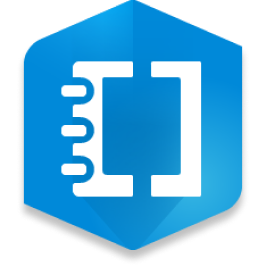

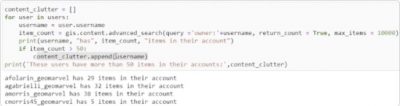
To begin, the admin must first name the new Notebooks project and add import statements before getting connected with your ArcGIS online account. Once updated, we’ll run a search to examine all the users within this ArcGIS organization. In this example we will be querying by email to search for users. Then we will be able to see everyone in this ArcGIS organization as a list of users.
Next, we’ll loop through everyone’s content to check for items that could potentially be archived. In this example we’re looking to find out exactly how many items each user has, and identify users with over 50 items in their account. To do this we’ll use an advanced search and set specific parameters (50+) in order to obtain the item count that we were looking for. These parameters will create a new list of users that have over 50+ items in their account.
Once identified, there are a few different ways to pick out potentially archivable content. One option includes viewing content based on the last modified date, which will produce a running list of item IDs with no user names attached to them. Another option includes using a dictionary, which produces a list of lists, including users who have items to be reviewed, and the items title and item IDs. No matter which method you choose, ArcGIS Notebooks is a great tool for analyzing the existing content within your ArcGIS organization, to help you keep your account clean and organized.
This has been a brief overview of using ArcGIS Notebooks to audit content within an ArcGIS Online organization. This workflow can act as a system health check, and provide more insight on user content that can be archived and removed from their account. Thanks for tuning in, and we hope that you’ve found this content informative and enjoyable!
If you have suggestions for other topics you’d like to hear about, make sure to leave a comment to let us know what you’d like to learn about next!
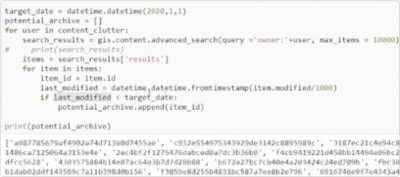
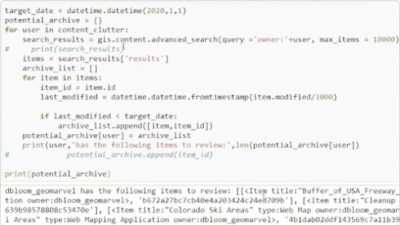
Is your organization looking to get support with ArcGIS Notebooks or other Professional GIS Services? Explore all of our professional services, and explore our past work outlined in our diverse portfolio. Reach out to one of our industry experts to jumpstart your next GIS project!