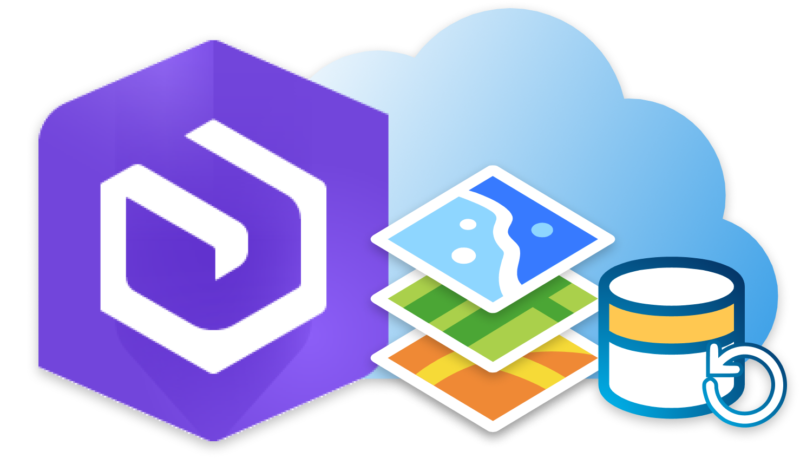
Included with the installation of Portal for ArcGIS, the WebGIS DR Utility is a built-in tool that allows you to export the components of your ArcGIS Enterprise deployments to backup your files, portal items, and portal settings. This backup can later be used to restore your deployment in the event of a system failure or corruption. This process allows you to recover portal items, services, and data that existed at the time you created the initial backup. A replicated standby environment is also maintained for disaster recovery. The WebGIS DR utility also provides users with a way to migrate old data onto new machines. But today we will just focus on the backup process.
Before performing a backup, users should be made aware that there are some files that will and some files that will not be able to be backed up. Backup files that can be exported with this tool include the following: portal items & settings, hosted web layers, federated & hosted server settings, hosted feature layer data, and if using the ArcGIS Data Store, your hosted feature layer data & hosted scene layer caches.
It should also be noted that incremental backups can be performed between full backups. This will include all changes made since the last full backup. While performing incremental backups you must also enable point-in-time recovery, or else the backup will fail.
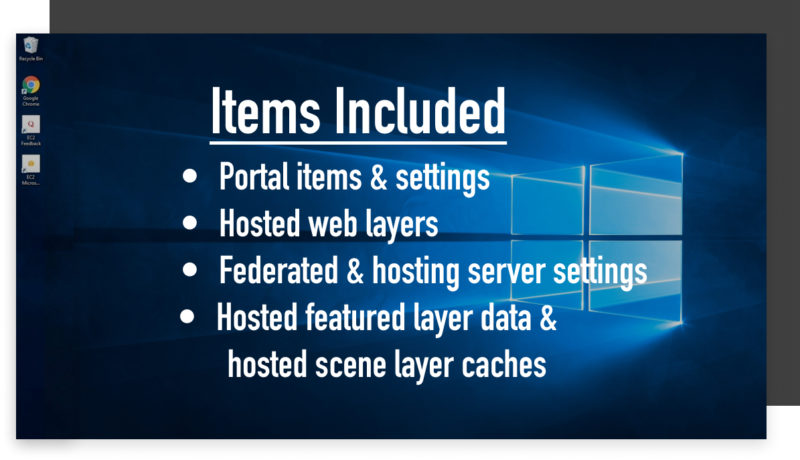
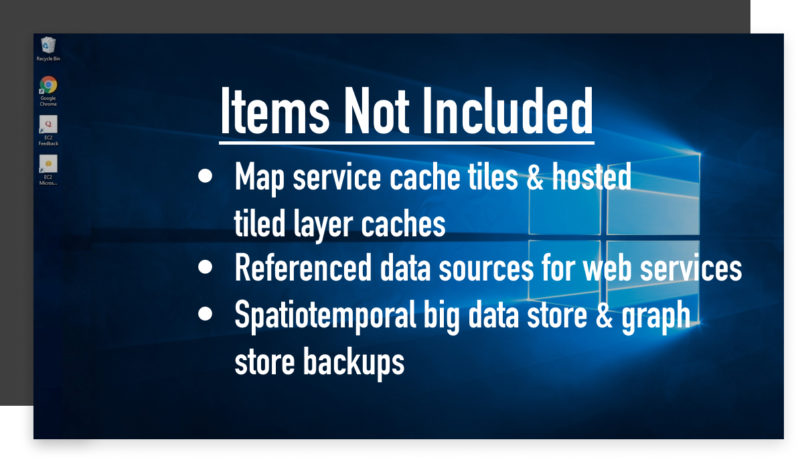
The following are items that are not included with the WebGIS DR Utility backup tool. First is Map Service Cache Tiles & Hosted Tiled Layer Caches. For this, you’ll have to create a backup copy of all directories in which cache tiles are stored. Next is Referenced Data Sources for Web Services, here you’ll need to make a backup of all the copies of files for the file-based data sources. And the last item that is not included with the WebGIS DR backup is Spatiotemporal Big Data Store & Graph Store Backups. In regards to this, users will need to create a backup of each using ArcGIS Data Store backup data-store utility.
Creating backups for your ArcGIS Enterprise is a task that should be done frequently to ensure your data is safe and not lost in the event of a deployment failure. Before running a backup for your deployment, keep in mind that the backups not only take up valuable working time, but it also takes up a certain amount of storage space. So before running a backup, make sure you have enough storage space to perform this action. Users should also be made aware that this process can affect your network’s performance. It is recommended that backups are performed while there is little to no traffic taking place on your network.
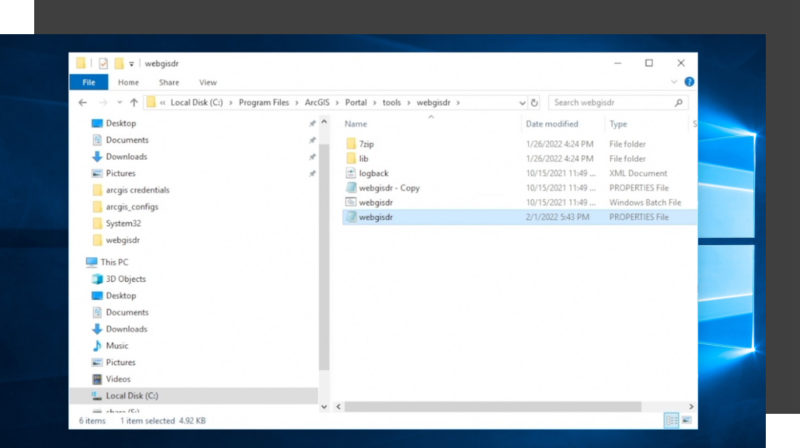
Once a backup has been completed, the next question involves how long should one hold onto this backup file. That depends on a number of factors. The first of which includes how much free space you have on your machine. The next depends on how much flexibility you have to recover your data. Meaning if your incremental backups are cumulative, you can apply the most recent one to the last full backup. It should also be stated that backup deployments performed on a certain machine must be restored using the same machine. Meaning, if a backup was performed on an Apple machine it must be restored on an Apple machine to work properly.
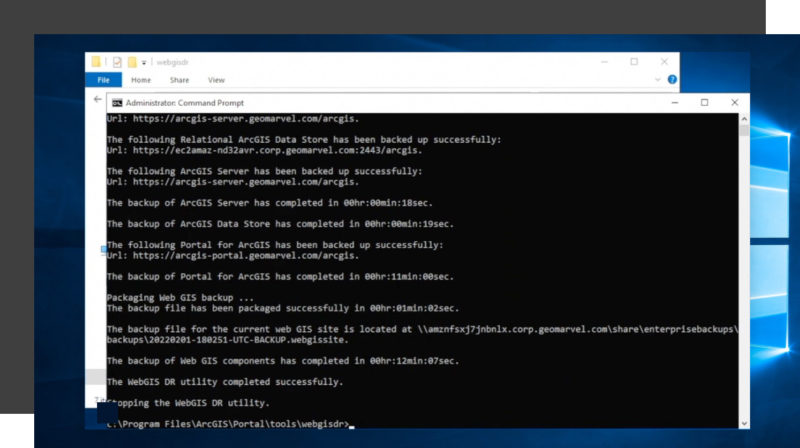
This has been a brief overview on how to locate, backup, and restore your ArcGIS Enterprise deployment through the use of the WebGIS DR utility tool. We hope you found this demonstration to be helpful and informative. If you have suggestions for other GIS-related topics you would like to see us cover, make sure to drop a comment on any of our social media platforms.
Do you have a need for other professional GIS services? GeoMarvel is here to help! Reach out to our GIS and development professionals to start a conversation, and let’s talk about your unique needs.