Our UX/UI designer is back again, leveraging ArcGIS Online and Esri’s Vector Tile Style Editor to demonstrate how to custom design a map based on data and cartographic design principles.
Learn more below about map design, or cartography, and how to bring life to data.
(Image from Esri)
Cartography is the process of tailoring a map’s appearance using design principles to represent its purpose, to portray its practical function, and draw users in through aesthetic appeal. Ultimately, cartography is used to communicate spatial information to users to help them navigate and understand the information on the map effectively.
Before creating a map, you need to know what kind of data you are trying to show. In our GeoMarvel Live video, we use data around heritage-based museums in the DC area – and there are plenty!
Make sure to include your data in an excel sheet with URL style headings, web services image links to take you directly to the downloaded image, and the latitude and longitude of the location for the data to be properly processed once exporting the CSV file to the ArcGIS portal as a hosted feature layer. It’s also important to note here the variables you want to display on the map – in this case, the public ratings of the museums.
Now you can view your data in map viewer classic and style the data points.
A user’s experience with a map is similar to the way they move through apps, with clear visualization of the information.
ArcGIS Online Map Viewer classic offers various styling options to bring the data points to life. You can update the data point with a vector marker, organize the data through a range of colors and sizes to guide users, and give the data points depth, shape, effects, labels, and features such as pop-ups for more in-depth information and accompanying visuals.
The ArcGIS Vector Tile Style Editor is a tool for users to custom design a basemap style that compliments the data they want to portray.
There is a plethora of basemaps to choose from, such as topographic, navigation, world street map, light gray and dark gray canvas, and more. Once you choose a fitting basemap you can use the editor to style individual layers and tailor the features to fit your data. You can customize features such as the layer colors, label size and font, width of roads and zoom level visibility.
Here are some helpful design questions to ask yourself when styling the basemap:
Don’t forget to save your changes in the Vector Tile Style Editor to apply the basemap layer to your data set in ArcGIS Online. And if you want to make changes to the basemap in the Vector Tile Style Editor, all you have to do is save your changes and reload the map in ArcGIS Online to see them!
Join us in creating a data layer with an accompanying basemap using ArcGIS Online and Esri’s Vector Tile Style editor on our Youtube channel.
And make sure to subscribe, comment on any or all of our social media platforms, and drop any topic suggestions or questions you might have. And don’t worry, we’ll be back for more – in the meantime, tune into GeoMarvel’s channel for more great geospatial related content!
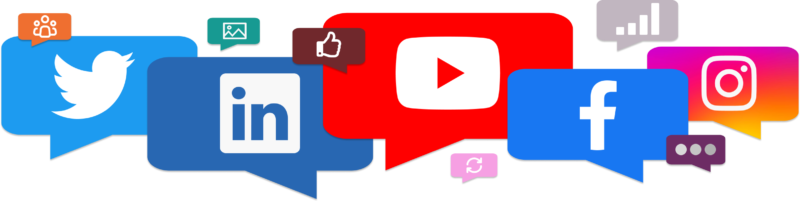
Ready to start leveraging your own ArcGIS Online account? Are you in need of professional GIS Managed Services? Reach out to our GIS industry experts to start a conversation about your unique GIS needs. Leverage the GIS expertise of the GeoMarvel team within your organization today.