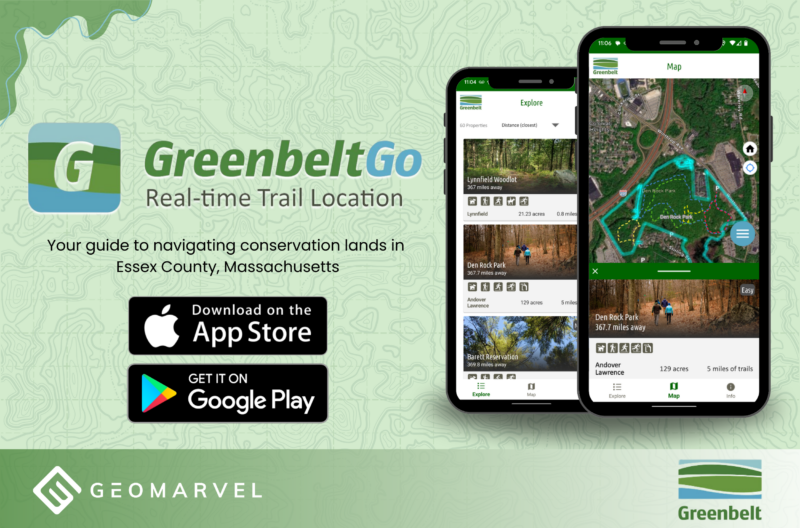ArcGIS QuickCapture is a brand new app from esri that enables rapid data collection in the field. The quickest, easiest way to capture data in the field also lets you collect while you’re on-the-go. In a car, helicopter, or boat, ArcGIS QuickCapture empowers you to conquer your data collection needs by land, air, and sea.
Another wonderful building block of the Esri geospatial cloud, all data captured with ArcGIS QuickCapture is synced directly with your ArcGIS account. Send collected field data back to the office in real-time, allowing the analysis to begin before you’ve even left the field. ArcGIS QuickCapture has streamlined the data collection process, with the click of a button.
Leverage ArcGIS QuickCapture to complete aerial surveys, monitor vegetation encroachment, inventory assets, inspect road conditions, and much more. The simple user interface provides the quickest method for data collection, and eliminates the need for manual processing of field data, reducing human error and improving the quality of your data. ArcGIS QuickCapture connects directly with the ArcGIS platform and your organization’s IT infrastructure, enabling data to transmit directly from the field.
ArcGIS QuickCapture offers an out-of-the-box solution for your mobile field work needs. Build your ArcGIS QuickCapture user interface with the simple QuickCapture Designer, then download the mobile app and get to work by simply opening the app and tapping a button to capture your data. The ArcGIS QuickCapture app is synced with your mobile device’s GPS, so there’s no need to record a location for captured data. Simply click and go!
Released in June 2019, ArcGIS QuickCapture is designed to support rapid data collection workflows. Supported with ArcGIS Online and ArcGIS Enterprise 10.7.1, ArcGIS QuickCapture is included at no additional cost with Field Worker, Creator, and GIS Professional user types. With ArcGIS QuickCapture, the user experience is a game changer. You push the button, and QuickCapture does the rest, pulling your device location and creating a GIS feature with predefined attributes.
ArcGIS QuickCapture – From Design to Field Data Collection
Let’s take a closer look at the designer, where you can create and manage all of your projects. Navigate to the ArcGIS QuickCapture Designer to get started. Here you’ll find all your existing projects, as well as the option to create a new project.
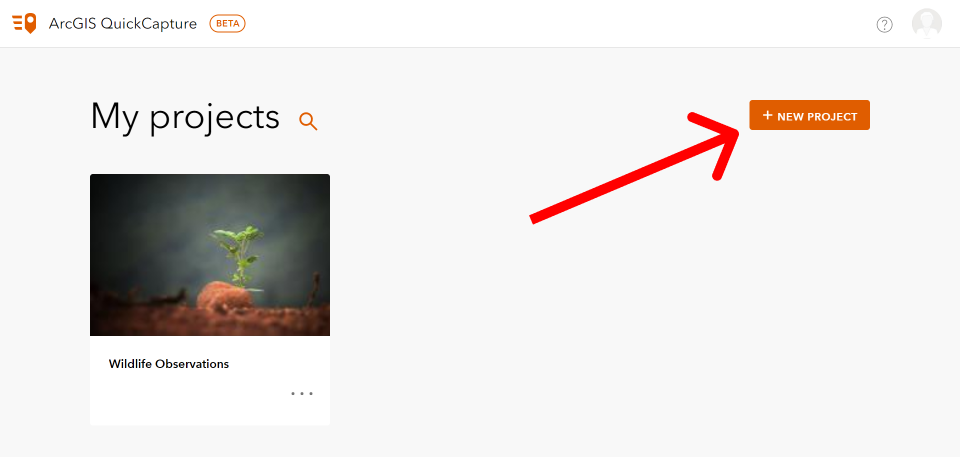
After selecting to create a new project, the following screen will appear prompting you to choose a feature layer to leverage for your project. For this project we’re choosing the Wildlife Observations feature layer.
Click next to continue to the next page where you’ll finalize the creation process. Choose an appropriate title, data recovery email, and folder to store the project in, then click “Create”.
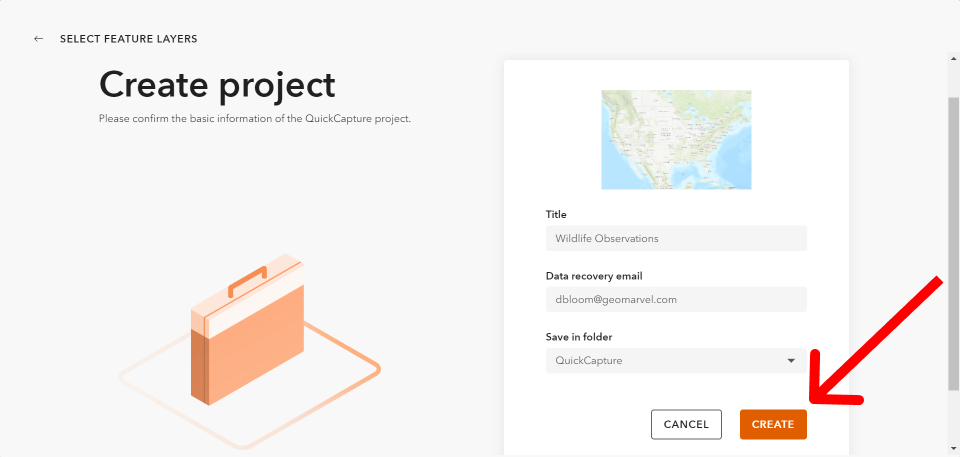
Now it’s time to start exploring the ArcGIS QuickCapture Designer creation interface. First, let’s rename the top section and drag all our wildlife observation categories into a single section of the designer.
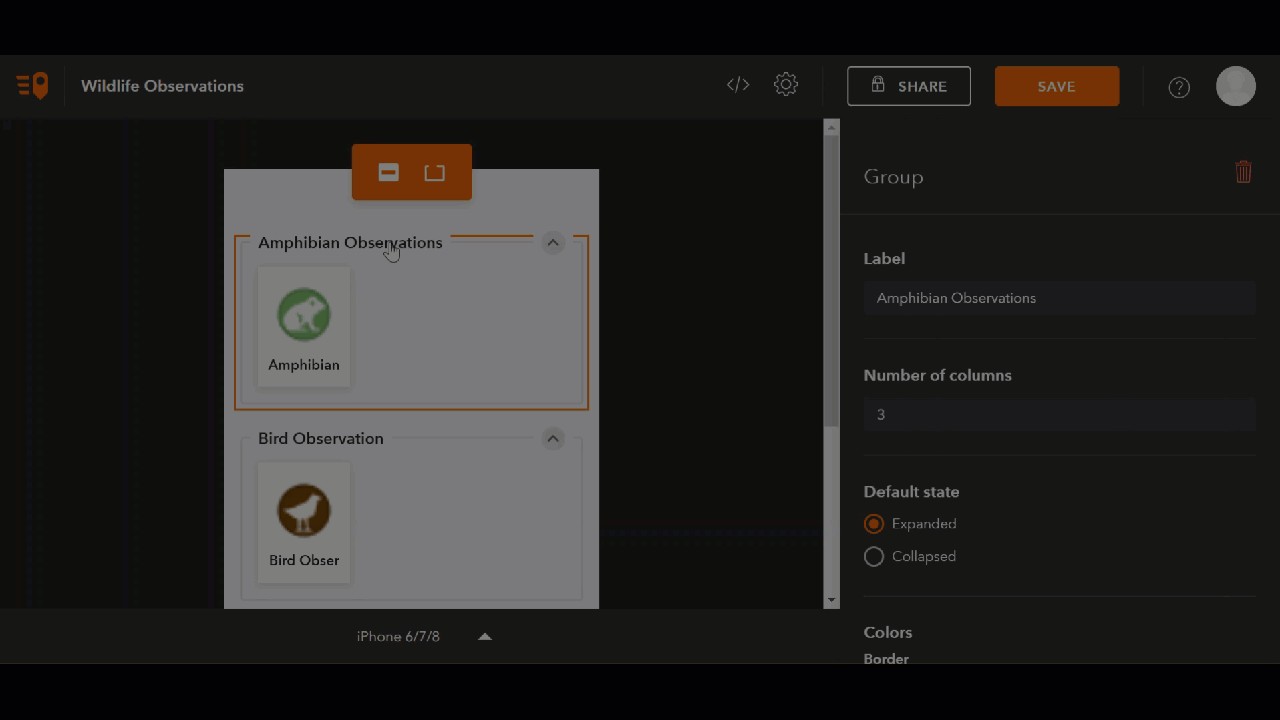
Clicking on various components of the designer offers a variety of options to simplify your design. Each button can be resized and reshaped to best fit your needs. Unneeded aspects can be deleted by clicking the item, then selecting the trash can icon in the upper right corner. Deleting unwanted items is a good way to keep a clean look and feel for your project.
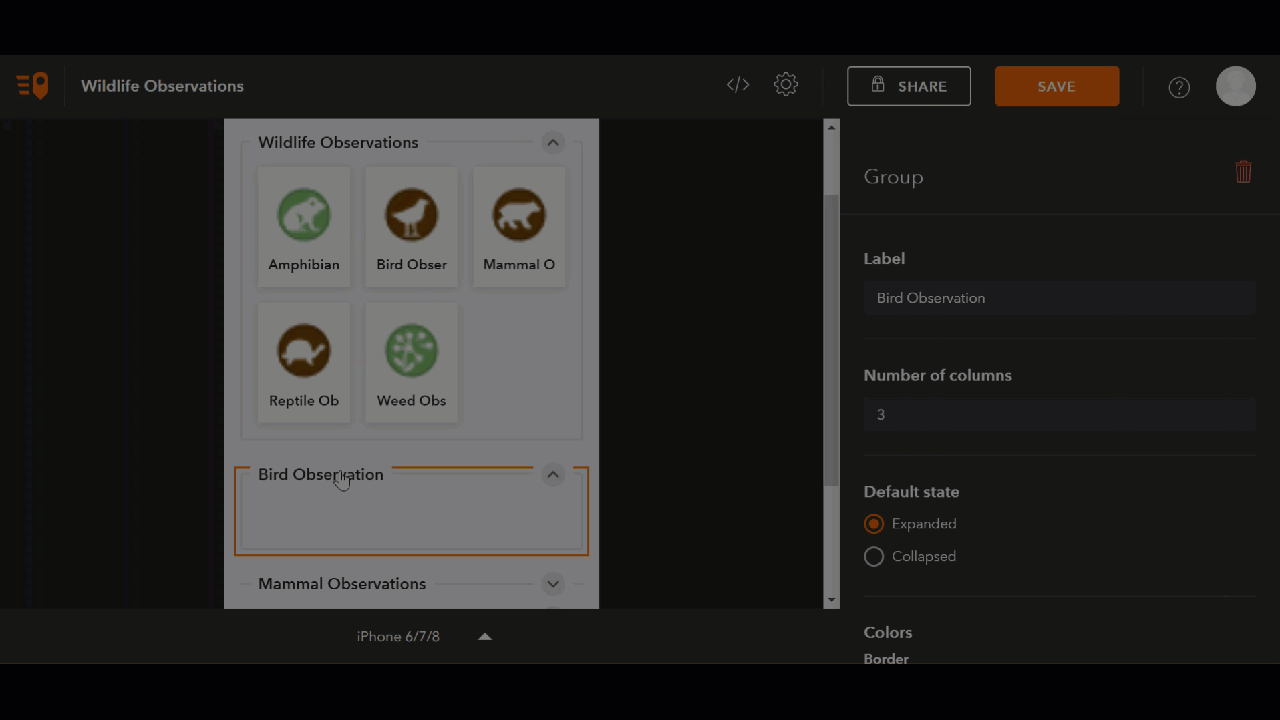
With all our buttons within the same section, let’s adjust the number of columns for that section to display. Let’s change the column total from 3 to 1, and add a green border around the entire section. Scrolling through the “Amphibian Observations” section, and clicking the “Data” tab, we can add the option to take a photo for this field observation, among many other personalization options available for the layer.
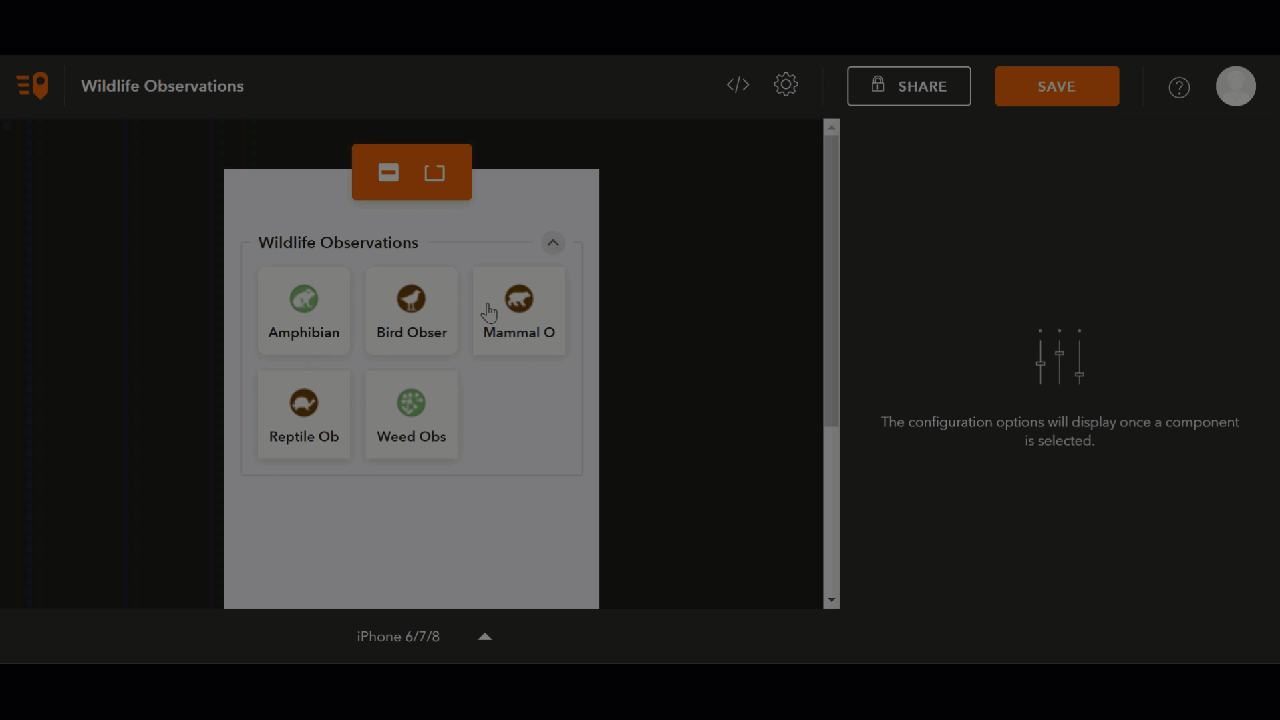
Once your project looks exactly the way you like, it’s time to save and share it with the groups and organizations of your choosing. I chose to share this project with the entire GeoMarvel team.
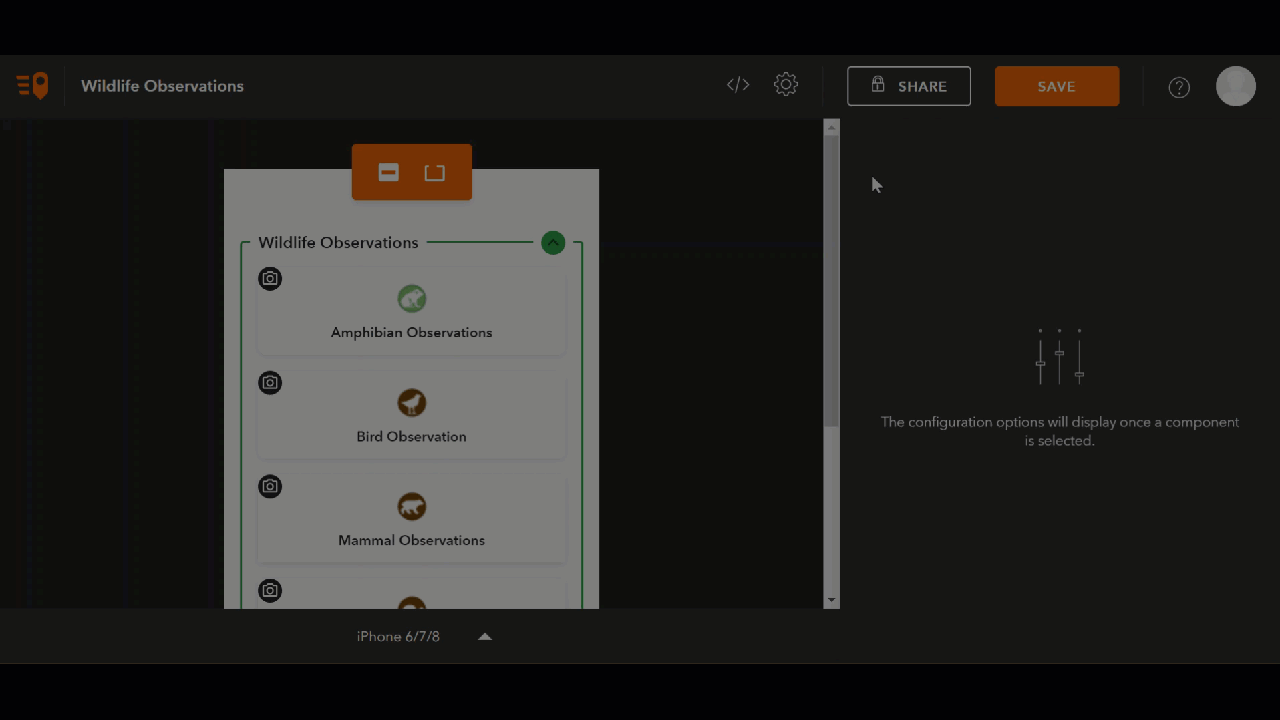
As mentioned earlier, ArcGIS QuickCapture links directly to your ArcGIS account. Therefore, your newly created project is already available in your Contents folder. Navigate to your ArcGIS Contents folder and click “Edit Thumbnail” to add a thumbnail image to your new project. You can also change your project thumbnail directly from the QuickCapture designer! Simply open the project and navigate to the project details section to update your project’s thumbnail.
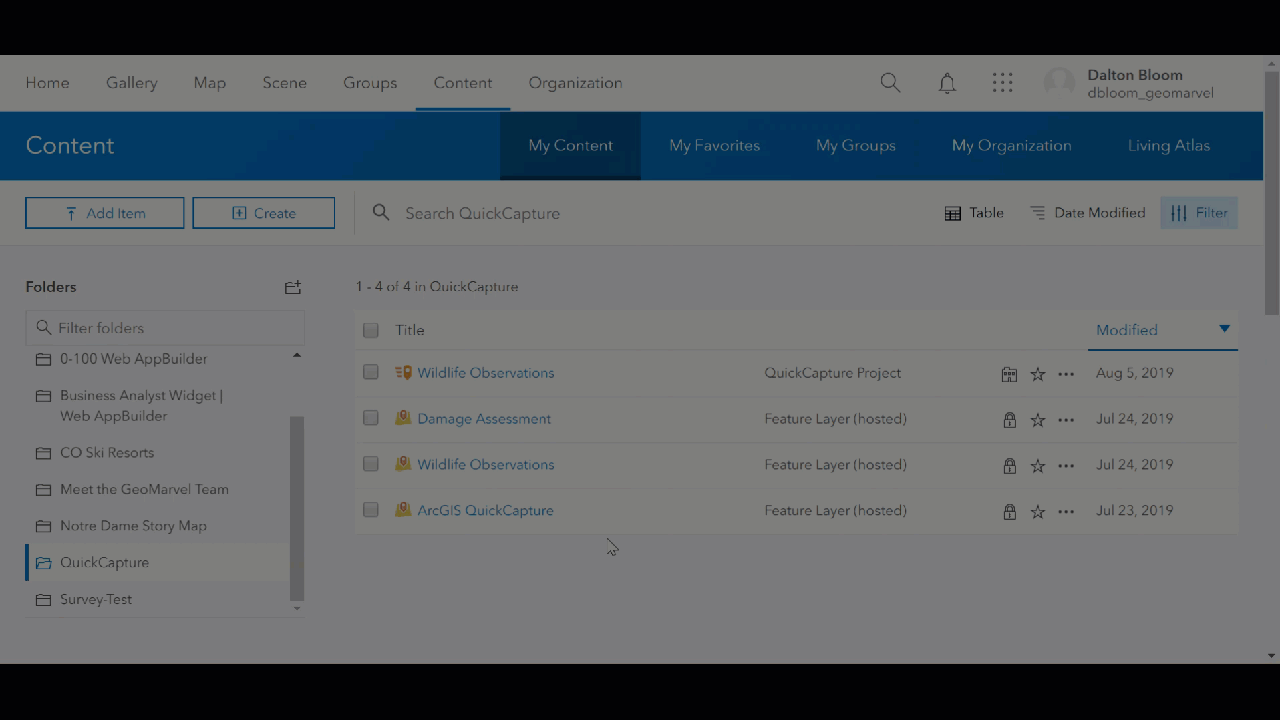
Discover More
Find great resources and plenty of additional information on the ArcGIS QuickCapture GeoNet Place. And check out these excellent tutorials from esri highlighting the process of leveraging this new ArcGIS application by creating an ArcGIS Online Feature Layer, or an ArcGIS Pro Feature Layer.
Real-world Case Studies
– Real-Time Data Supports Control of Invasive Plants in King County
– Rapid Mapping Boosts Road Safety Across New Zealand
Get Support
Hoping to implement this new technology, but don’t have the infrastructure? Reach out to our GIS development experts to start a conversation about your unique GIS needs today.