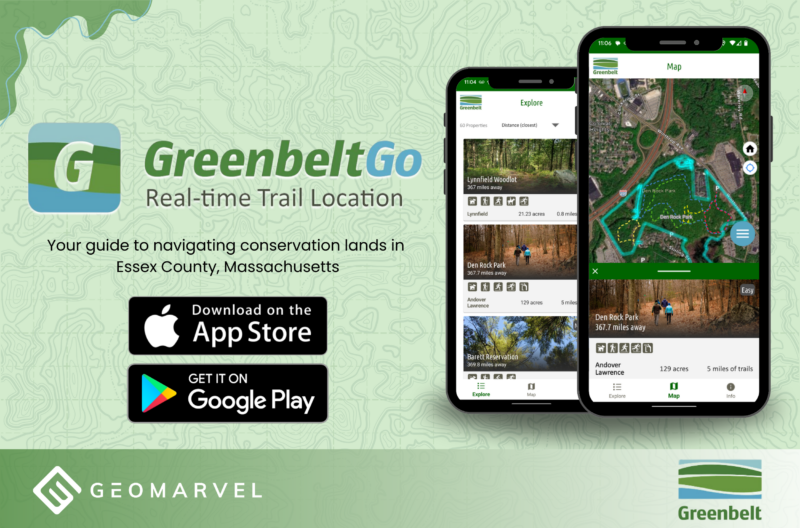Esri recently released Experience Builder Beta 2, which includes some exciting new features and templates. If you haven’t explored Experience Builder Beta yet, read through our first Experience Builder post highlighting all the great features. If you’re already familiar, let’s dive into the latest updates to the beta platform.
New Map-centric Templates
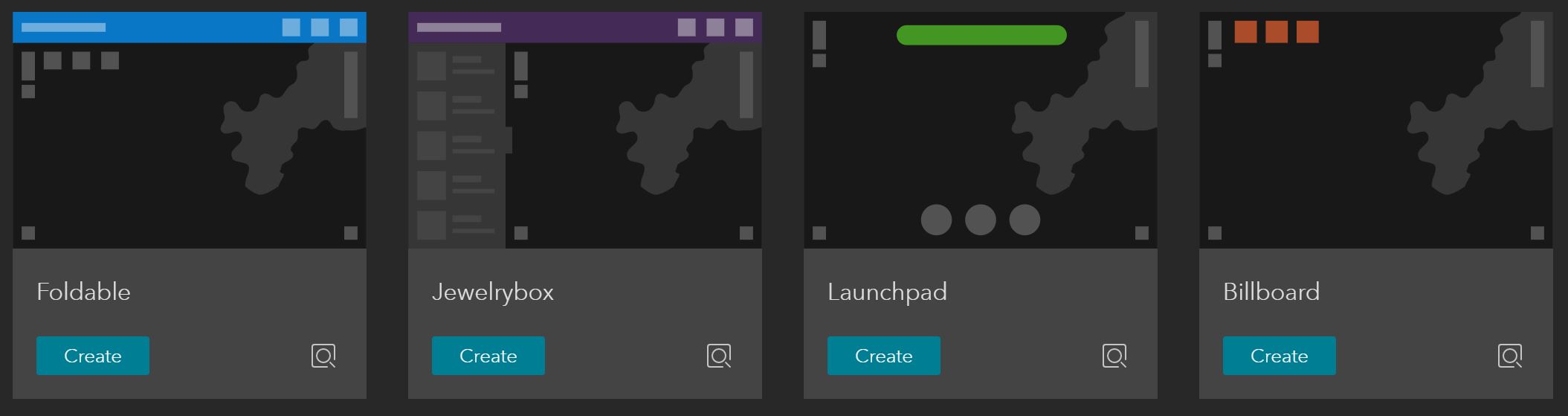
Each of these four templates have a unique look and feel to offer. Pick your template and jump right in to start creating your next experience.
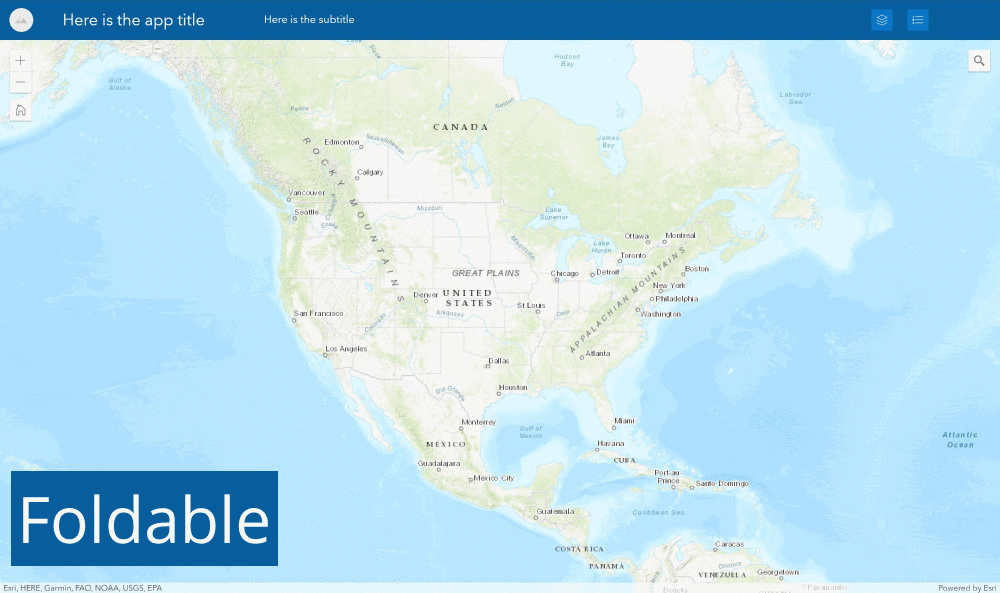
New Widgets
Map Layers
Map Layers provides a list of operational layers within the current experience, and comes with two different configuration options. The first option allows you to display layers from a data source without a map. The second option gives you the power to enable actions. Actions allow you to interact with the map, such as zooming in or out, adjusting a layer’s transparency, or inspecting a layer’s details. In this example we’ve set the map layer section to show the Sierra Nevada peaks and climbing routes. Map Layers makes it easy to adjust features with the click of a button.
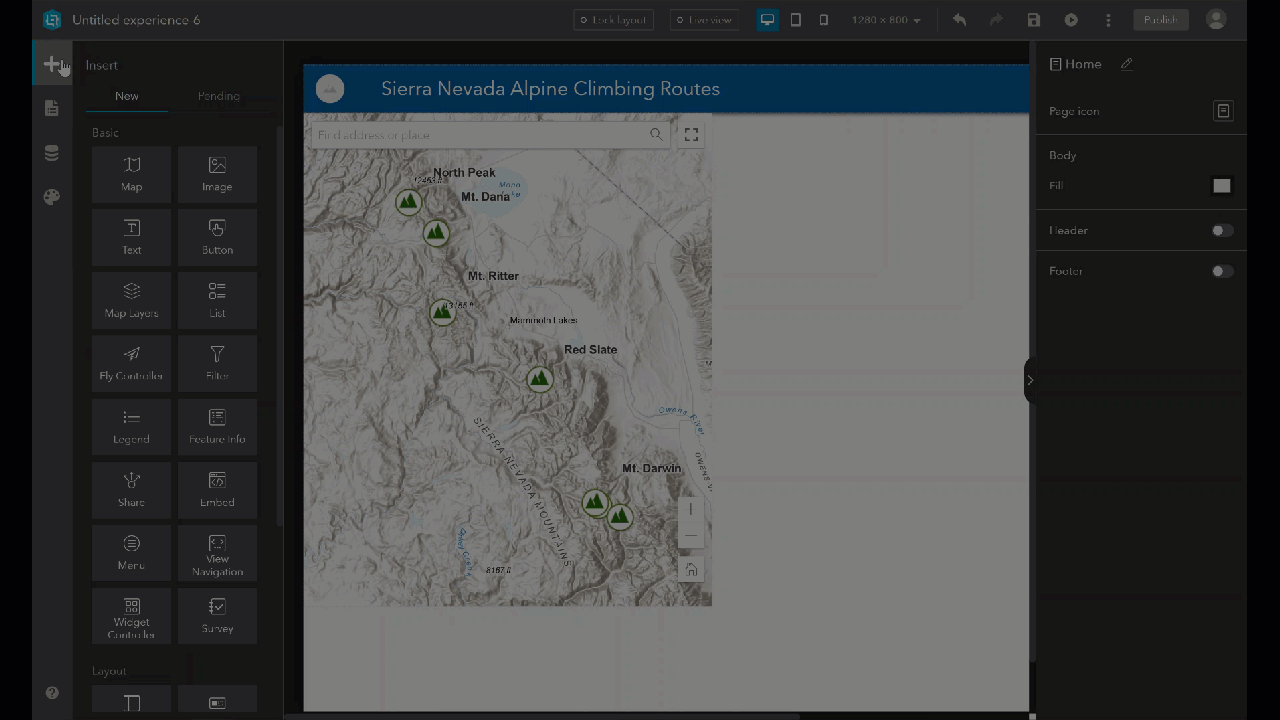
Feature Info
Feature info is essentially a mobile pop-up window. You decide which data to set for the window, and the feature info section will act as a pop-up for the information contained within that data set, returning attributes from the feature layer. Here we’ve set the data to display the attributes associated with Tesla Supercharger locations around the nation, including location, status, stall count and original opening date.
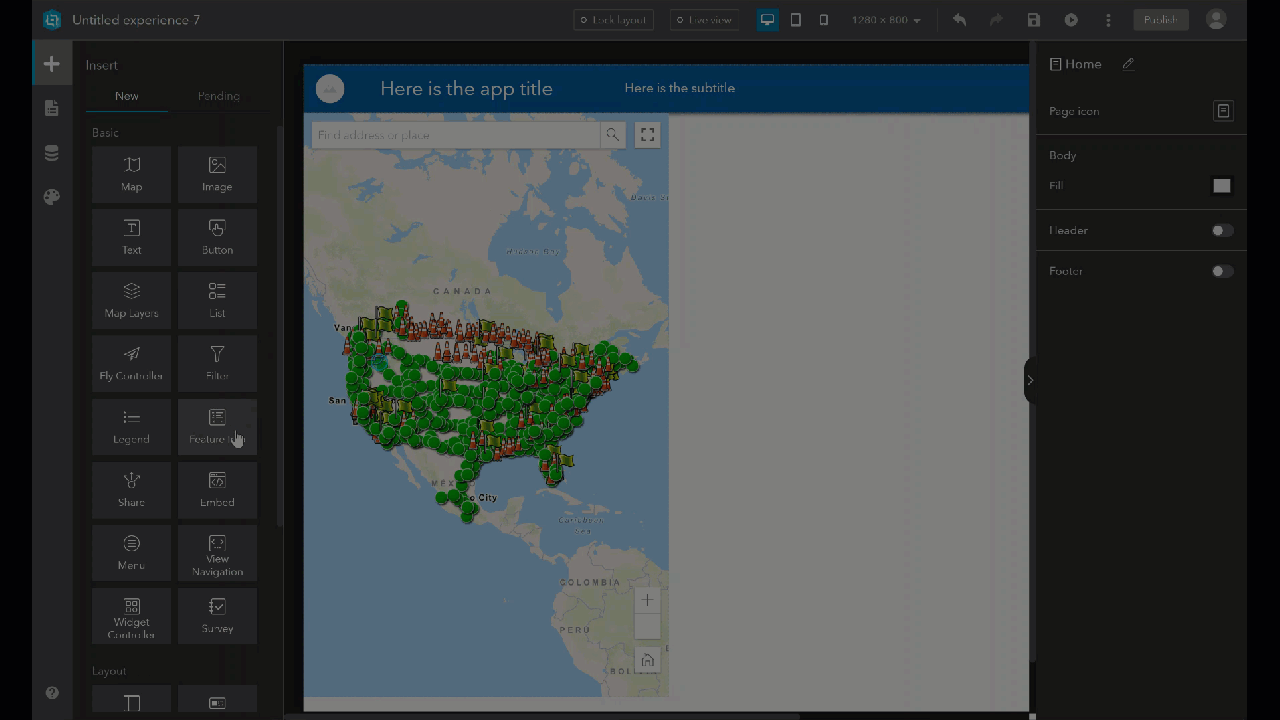
Fly Controller
Fly controller enables you to select a location within a 3D scene, or choose an existing point or line feature within the map. Once selected, hit the play button to fly through and explore the scene. Choose your rotation direction, and adjust your settings for the perfect flyby. Our example gives us a quick fly through view of the Grand Canyon.

Filter
Create a quick filter option for your experience. Toggle the filter on to only return features that meet the expression criteria. Create a set of filters that give end users the ability to quickly dive into the experience to reveal key insights about the data.
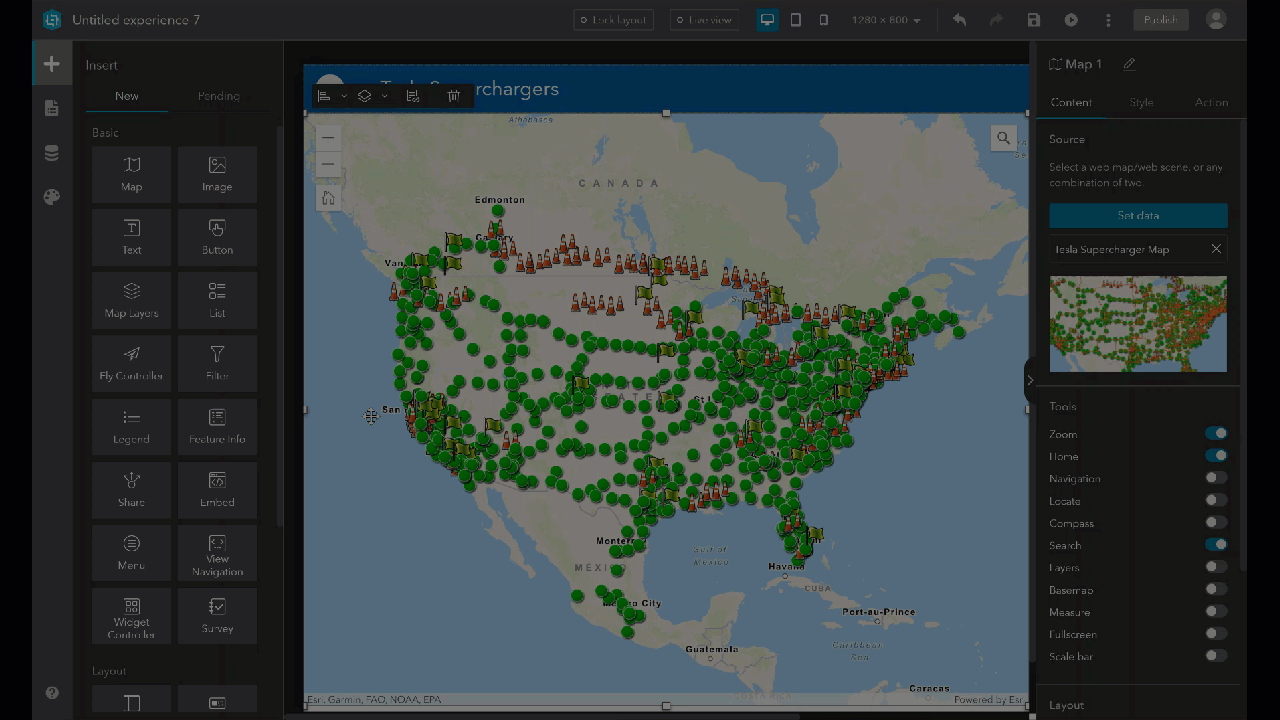
Share
Quickly share your map experience by adding the Share button. Easily share to social media, via an email link, or by embedding in your website or blog. Move the Share button to your desired location within your experience, and give your end users a quick and easy sharing solution.
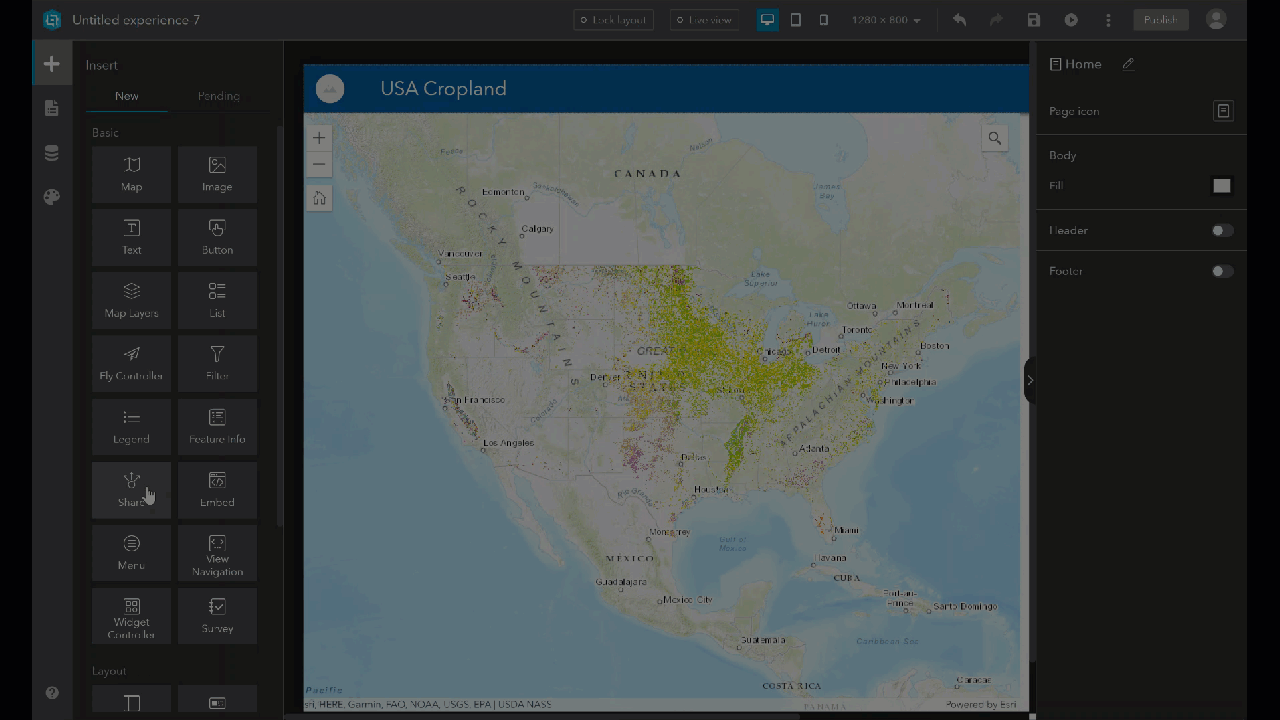
Legend
Add the Legend to your experience that displays a collection of labels or symbols for your chosen layers in the map. Optionally select a card style (as shown in the example) for a colorful display of the map’s feature layers.
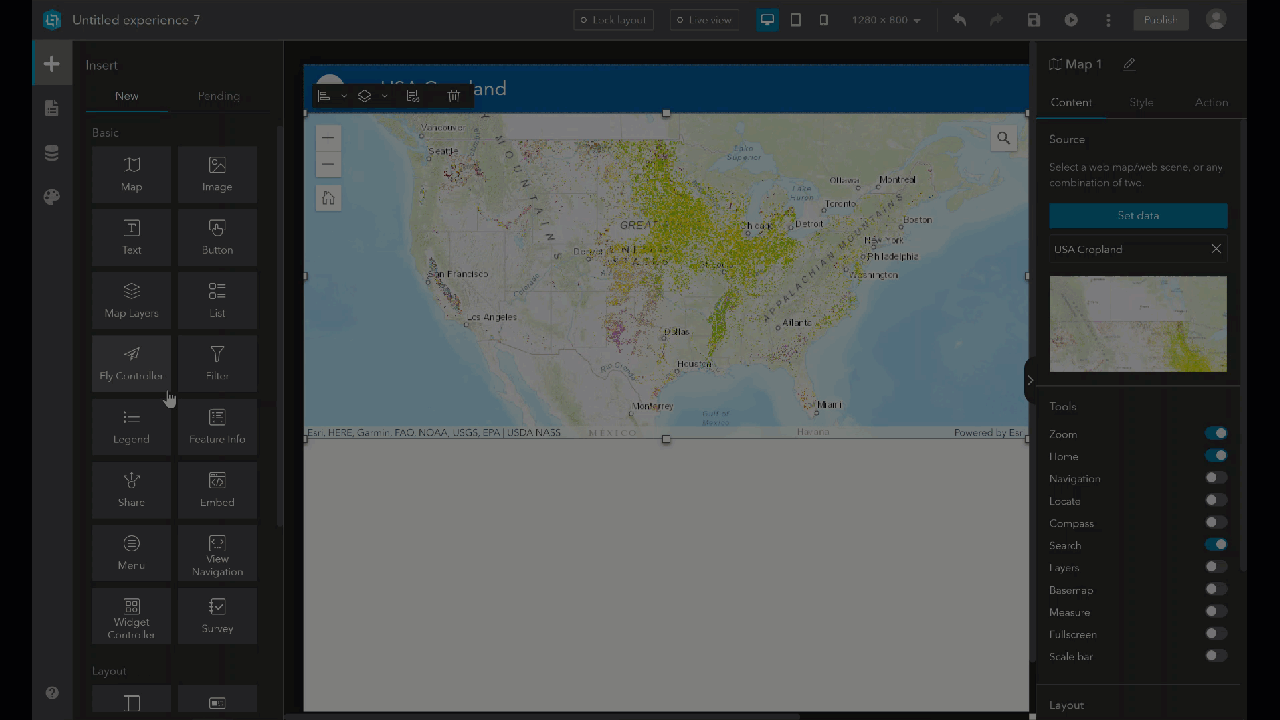
Widget Controller
Structure a collection of widgets with Widget Controller. Determine how to display your widgets, horizontal or vertical. And configure your settings to control how many widgets can be opened at the same time within the map. Control how you’d like the available widgets to display, stacked or side by side.
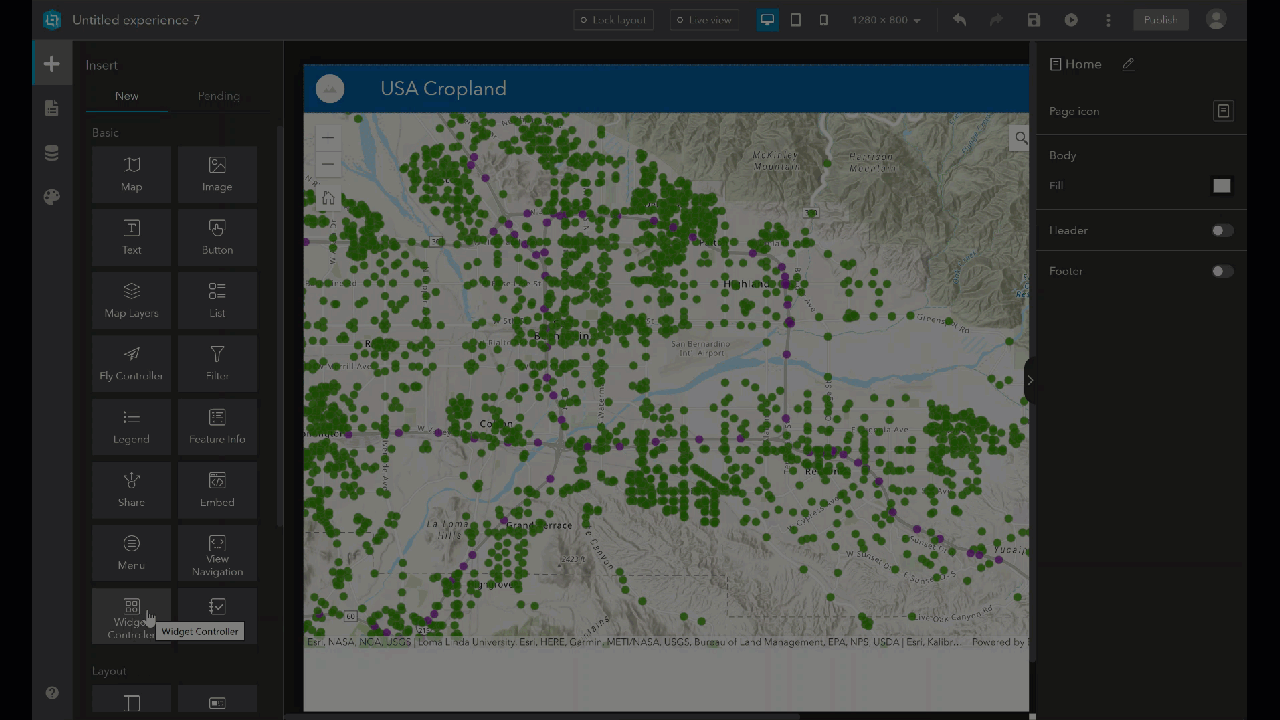
Sidebar
Sidebar gives you the ability to quickly compare content from various layers or data sets. With options for horizontal or vertical displays, users can easily view two separate sets of information at the same time.
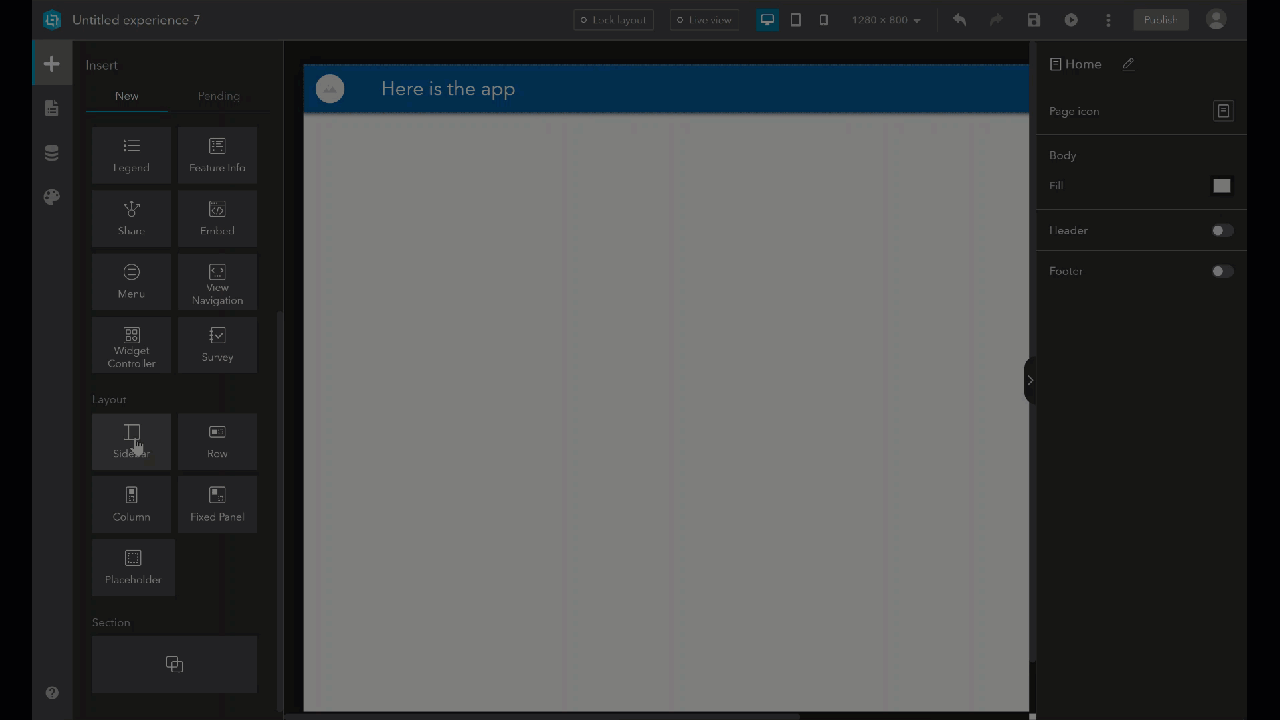
Get Support
Get set up and ready to use Experience Builder to its fullest potential. We’ll help you get your GIS off the ground quickly with our Enterprise Jumpstart and Web Launch Kit professional services.
Already leveraging the ArcGIS platform? Our GIS development experts can help you with your next big GIS project. From custom development to high-quality data visualization, we offer a full spectrum of GIS services to take your organization to the next level. Reach out to start a conversation today.