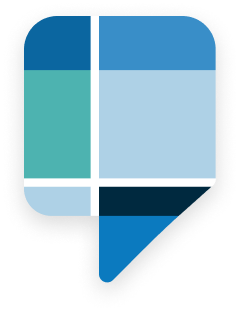
Announced this year at Esri Partner Conference, StoryMaps Express is now in Beta. Discover this exciting new way for users of all skill levels to craft beautiful narratives through this compelling and immersive platform! StoryMaps Express is a customer-focused product, designed for storytellers to display their experiences. Within StoryMaps, users can share their content through a variety of interactive maps, media, and more!
It should be noted that when StoryMaps Express comes out of beta in early April, the word “Express” will fade away and the platform will be referred to as just “StoryMaps”. Until then it is still being referred to as StoryMaps Express Beta.
For users who have worked with ArcGIS StoryMaps in the past, StoryMaps is very similar in capabilities, except now anyone can be a storyteller! There is no need for an ArcGIS Online or ArcGIS Enterprise account to access it, as anyone with a valid email address can sign up to get started. StoryMaps is still in Beta but you can join now and collaborate with developers to tell them what you like about the software, request new feature additions, and what you would like to see improved.
StoryMaps has everything you need to bring your unique story to life! Instead of using words to portray your story, tell it how it’s supposed to be told, through the use of multimedia – video, audio, and embeds are a great way to share your message!
The journey doesn’t just stop when your trip ends. Relive the experience through the use of Mapmaking to help add some geographic context to your story. Within the mapping feature users are able to create their own express map, create a thematic map, or add a ready-to-use map to their project.
Another feature that is presented in StoryMaps includes the ability to provide an immersive and engaging experience for viewers. This can be accomplished through the use of sidecars, map tours, and slideshows. Each of which has its own unique way of engaging with the viewer.
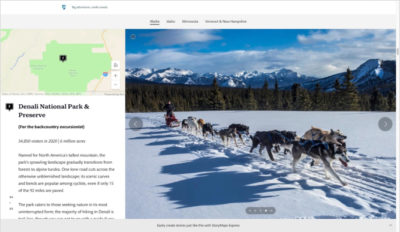
Image from Esri
Complete customization of your narrative helps to give your story a look of its own. Changing the theme of your story helps to create a whole new look and feel to your project. Choose from a wide range of color schemes, fonts, and other components to complement the tone of your story.
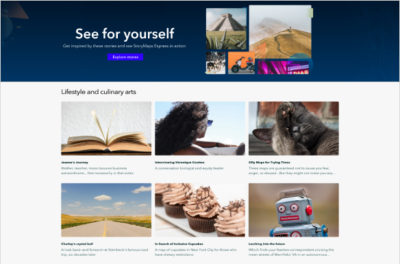
Image from Esri
Once a story has been completed, users have the ability to preview their story’s appearance quickly and easily, edit content even after you’ve shared it, and present it on your social media platforms. Take a deeper look to learn more about the StoryMaps sharing options.
See StoryMaps in action, and draw inspiration from this extensive list of stories created by the Esri team. From travel, to outdoors, to sports, there is a wide range of stores to explore!
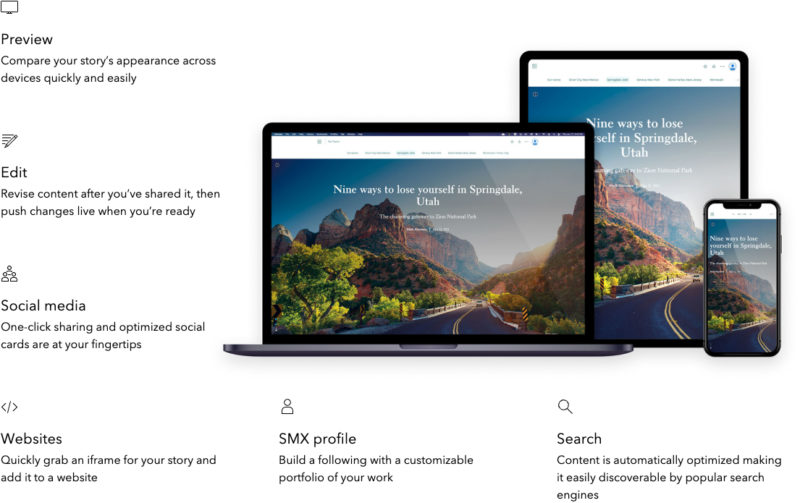

Image from Esri
Sign up for the beta and gain early access to new features of StoryMaps, have the ability to create unlimited content, enjoy the premium experience for free while in beta, and obtain a 1-year premium subscription after the launch of the StoryMaps Express Beta. If users do not want to take advantage of the Premium features (after launch), a free version will also be made available.
With StoryMaps anyone can be a storyteller. Not sure where to start? Follow along with this quick orientation, to catch up on some essential skills that will help you get started. Check out the full list for all of the FAQs. Join the StoryMaps Express Beta and start storytelling today!