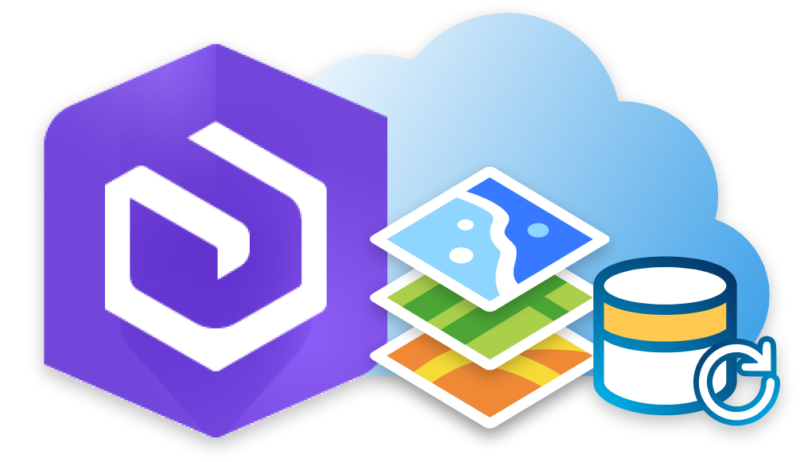
ArcGIS Enterprise deployments are a critical part of many organizations’ workflows, data hosting, analytical and decision support, and many other collaborative uses involving spatial data. It is for these reasons, and more, that system availability, dependability, and recoverability are crucial to an organization’s plan to minimize data loss and downtime. One of the best ways to maintain availability, dependability, and recoverability is through the use of the Esri provided tool, the webgisdr utility tool. Included with the installation of Portal for ArcGIS, the webgisdr utility is a built-in tool that allows you to create backups of your ArcGIS Enterprise Deployments and restore the most recent backup in the event of a failure or corruption. Restoring your deployments allows users to reclaim portal items, services, and data that existed at the time the backups were initially created.
The first part of maintaining an ArcGIS Enterprise deployment for availability, dependability, and recoverability is to coordinate ArcGIS Enterprise backups with the use of the webgisdr utility. This tool can be found in the ‘tools’ folder of the Portal machine’s Portal Program Files (C:\Program Files\ArcGIS\Portal\tools\webgisdr). Within this folder is a webgisdr.properties file that contains parameters needed for access to the ArcGIS Enterprise deployment for the webgisdr.bat file to successfully complete the backup of the ArcGIS Enterprise deployment.
Once the webgisdr.properties file is correctly filled out the next step is to run the webgisdr utility. To do this, open the command prompt (as administrator) and change the directory to the ‘webgisdr’ folder within the tools folder of the Portal Program files (C:\Program Files\ArcGIS\Portal\tools\webgisdr). From there you can call out the webgisdr.bat file and run the command using the ‘export’ process of the webgisdr utility and the webgisdr.properties file that contains all the parameters to successfully access your ArcGIS Enterprise deployment. For more information on this process and other items to note, check out the first installment of the WebGIS Dr tool available on GeoMarvel Live!
In the circumstance that you need to restore your ArcGIS Enterprise deployment to a previous backup, whether through data loss, disaster recovery or simply migrating server machine instance, the webgisdr utility can be utilized here, as well. The first step in restoring your ArcGIS Enterprise deployment is to confirm that the parameters within the webgisdr.properties file are still correct and appropriate for your deployment. If it is then the next step is to open the command prompt (as administrator) and change the directory to the ‘webgisdr’ folder within the tools folder of the Portal Program Files (C:\Program Files\ArcGIS\Portal\tools\webgisdr).
From there it is the same syntax as the back up process but instead of using the ‘export’ process we will be using the ‘import’ process. Your command line syntax should look similar to “webgisdr.bat – – import – – webgisdr.properties”. From there running the webgisdr utility with the ‘import’ process will restore your ArcGIS Enterprise deployment from the most recent backup available in your ArcGIS Enterprise backup location. For more information and helpful tips on restoring your ArcGIS Enterprise deployment, check out the second installment of utilizing the WebGIS DR utility available on GeoMarvel Live!
Do you have a need for other professional GIS services? GeoMarvel is here to help! Reach out to our GIS and development professionals to start a conversation, and let’s talk about your unique needs.